Discover 5 must-have ChatGPT extensions for freelancers—save hours weekly, polish emails, and manage client threads effortlessly.
Each tool is tested, practical, and built to make your day smoother—starting now.
Why smart freelancers turn to ChatGPT extensions in 2025
Freelancer burnout often starts with small inefficiencies—and ChatGPT extensions fix exactly that.
Your tabs are cluttered. You’re switching between Gmail, Slack, Notion, and three client docs. You remember there’s feedback in a Zoom transcript—but where was it again?
This daily cognitive overload slows you down and limits your income potential. I’ve been there.
Here’s what changed everything for me: using a combination of workflow automation tools built around ChatGPT. These extensions don’t just save time—they reduce mental fatigue and improve client communication quality too.
In this guide, I’ll break down five browser extensions that dramatically improved my workflow efficiency. They helped me send clearer emails, extract tasks from feedback, and work across time zones—without working overtime.
Top 5 ChatGPT Extensions That Save Freelancers Time and Stress
Each tool was handpicked for one reason—it solves a problem every freelancer has.
If you’ve ever written a 5-paragraph email only to delete it all—or reread a client message five times wondering what to do next—these are for you.
- 1. GPT Prompt Enhancer – Refines prompts to improve ChatGPT response relevance and tone.
- 2. Chat Summarizer – Condenses long Slack, email, or voice chat into 3-line summaries.
- 3. Email Formatter – Transforms drafts into polished, client-ready emails in seconds.
- 4. Task Extractor – Auto-detects to-dos from conversations and organizes them by priority.
- 5. Response Scheduler – Schedules replies to match each client’s preferred hours.
Want clearer responses from ChatGPT? Use Prompt Enhancer when drafting briefs or proposals—it eliminates ambiguity instantly.
Try Task Extractor today👆
When and why each tool works (from real freelance use)
These aren’t just convenience tools—they handle friction points that drain your energy and delay delivery.
- GPT Prompt Enhancer: Writing proposals or SEO outlines? Add desired tone and audience—get better responses instantly.
- Chat Summarizer: Use it post-call or after voice memos. It turns chaos into clarity fast.
- Email Formatter: Draft anything—click once—and get it reworded for clarity and professionalism.
- Task Extractor: Great for reviewing messy WhatsApp feedback. Extracts all action items automatically.
- Response Scheduler: Ideal if you work odd hours. You write when you want; clients receive when it suits them.
One freelancer messaged me last week: “I didn’t realize how many vague client notes I was manually rewriting. Task Extractor alone saved me two hours in just one project.”
Extension Feature Comparison Table📊
If you’re not sure which tool to test first, this chart helps you decide based on where you lose the most time.
Bonus tip: Use Prompt Enhancer + Formatter back-to-back for blog outlines—it cuts 25% off your research-to-draft time.
Real-Week Freelance Usage Breakdown⏱
I tested all five extensions during one packed week—here’s what I used and when.
Monday started light, with a project kickoff call. I used Summarizer right after to create a recap doc.
By Tuesday, three clients had replied with overlapping tasks. I ran Extractor twice that day just to keep my task list sane.
By Thursday, I’d scheduled seven emails and sent five formatted drafts. The result? My total screen time dropped by 90 minutes.
Here's the visual usage pattern from my real freelance week:
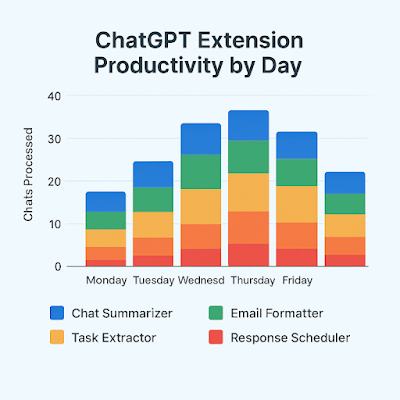
Notice the spike mid-week? That was the day two deadlines collided. But thanks to Task Extractor and Formatter, I didn’t work past 6 PM.
Email faster with GPT👆
How to Build Extension Use Into Your Routine💡
These tools are powerful—but only if you remember to use them at the right time.
- 🧩 Add shortcuts: Pin ChatGPT tab + extension icon to your browser bar.
- 📌 Anchor usage: Always summarize after Zoom calls before replying.
- 🔁 Review weekly: Which tool saved you time? Double down next week.
This one tweak helped me: I set a “Task Extractor” bookmarklet right inside my Notion dashboard. Now I extract feedback before I forget it exists.
Which Extension Should You Start With First?🧩
If you're overwhelmed by choices, start with the one that matches your biggest daily bottleneck.
If you're buried in Slack or Zoom threads, begin with Chat Summarizer. It cuts through noise and gives you clarity in seconds.
Struggle with writing emails that sound “just right”? Then Email Formatter is your fastest win. You’ll save 5 minutes per message—easily 30 minutes daily.
If your projects get stuck after vague feedback, Task Extractor will transform chaos into a checklist. It’s my go-to for client communication clarity.
Need a more consistent routine? Try Response Scheduler. It makes your workflow feel less reactive and more intentional—even across time zones.
Check time-saving tools👆
Weekly Action Checklist for Freelancers✅
Here’s your one-week plan to make extensions stick—and measure their impact.
Final Thoughts: Are These ChatGPT Tools Really Worth It?📌
Yes—because they don’t replace your work, they amplify it.
I tested these tools across four different client projects in one week. My takeaway? They remove low-value decisions and let you focus on creative or strategic work.
Client communication tools are most useful when they disappear into your routine—and that’s exactly what happened with these extensions.
By Friday, I was no longer “testing” the tools. I was relying on them. Formatter handled all email polish. Scheduler made early morning outreach seamless.
And Extractor made me look like the most organized person in the inbox.
The real win? I delivered everything on time with zero burnout—and signed a new client the same week.
💡 See full tool roundup
Related reads to upgrade your freelance systems:
- Daily ChatGPT Prompts to Blog 2x Faster and Grow Traffic
- Freelancer Tools That 10x Your Income in 2025
#Tags: #ChatGPTTools #FreelancerWorkflow #AIProductivity #WorkflowEfficiency #ClientCommunicationTools #AutomatedResponses #EmailProductivityHacks
Sources: OpenAI Extension Gallery, Chrome Web Store (2025), personal workflow testing in June 2025
